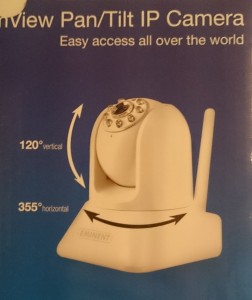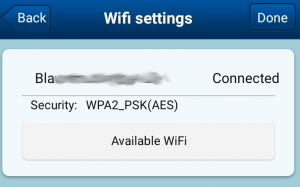I bought an IP cam to spy on my little baby girl.
The plan was to set up this camera above her bed. It has wifi, so the lack of network sockets in the bedroom should be no problem.
Setting up wifi on this camera goes like this:
- Connect the camera via a UTP cable
- Install the app on your phone
- Configure the app to connect to your camera
- Configure the camera’s wifi via the app
- Disconnect the UTP cable
I followed these steps. The app showed that the camera was connected to my wifi network.
But alas – after unplugging the UTP cable, the app could no longer find the camera.
I tried some things to get it to work, like restarting the camera, plugging and unplugging the network cable, looking at my DHCP server to find out which IP address it had… but nothing worked.
Looking closely at my DHCP server, it looked like the camera’s wifi connection did not get an IP address. Maybe I entered the wrong password in the camera’s wifi configuration? But the status clearly says “Connected“. Hmm.
To test this hypothesis, I re-entered my wifi password. The app showed:
Then I entered an incorrect password to see what the app would show:
So, no matter what password I entered, the app always show “Connected” as status. But of course, wifi only worked with the correct password.
This makes me wonder if the makers of this webcam have eaten their own dog food. I guess not, because how else could you end up with such a glaring bug in your software?